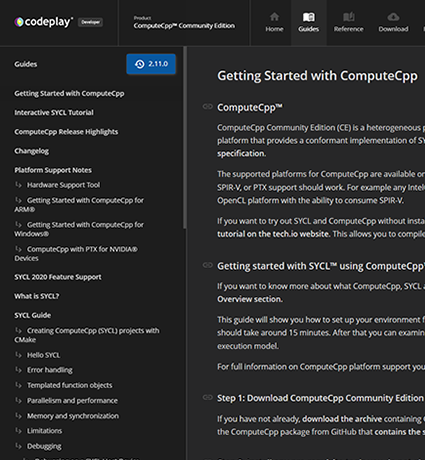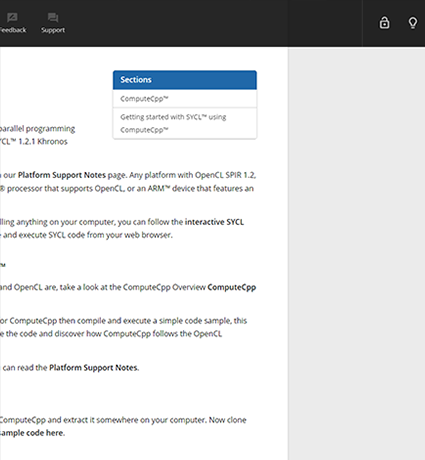This guide contains information on using DPC++ to run SYCL™ applications on NVIDIA® GPUs via the DPC++ CUDA® plugin.
For general information about DPC++, refer to the DPC++ Resources section.
Supported Platforms
This release should work across a wide array of NVIDIA GPUs and CUDA versions, but Codeplay cannot guarantee correct operation on untested platforms.
The following platforms should work:
Operating System |
Architectures |
CUDA versions |
|---|---|---|
Linux (glibc 2.31+) |
sm_60+, sm_5x (deprecated) |
11.7+ |
Windows |
sm_60+, sm_5x (deprecated) |
12.0+ |
The following platforms were used for testing:
Operating System |
Tested GPU |
CUDA versions |
|---|---|---|
Linux (glibc 2.31+) |
NVIDIA A100 40GB (sm_80) |
11.7, 12.2 |
Windows 10 |
NVIDIA GeForce RTX 4060 Ti (sm_89) |
12.5 |
Prerequisites
Install an Intel® oneAPI Base Toolkit version 2025.0.0 that contains the DPC++/C++ Compiler, and the required dependencies.
For example, the “Intel oneAPI Base Toolkit” should suit most use cases.
The Toolkit must be version 2025.0.0 - otherwise oneAPI for NVIDIA GPUs cannot be installed.
Install the GPU driver and CUDA software stack for the NVIDIA GPU by following the steps described in the NVIDIA CUDA Installation Guide for Linux.
Note that you may also need to install C++ development tools:
On Linux:
cmake,gcc,make.
You will need the following C++ development tools installed in order to
build and run oneAPI applications: cmake, gcc, g++, make and
pkg-config.
The following console commands will install the above tools on the most popular Linux distributions:
Ubuntu
sudo apt update
sudo apt -y install cmake pkg-config build-essential
Red Hat and Fedora
sudo yum update
sudo yum -y install cmake pkgconfig
sudo yum groupinstall "Development Tools"
SUSE
sudo zypper update
sudo zypper --non-interactive install cmake pkg-config
sudo zypper --non-interactive install pattern devel_C_C++
Verify that the tools are installed by running:
which cmake pkg-config make gcc g++
You should see output similar to:
/usr/bin/cmake
/usr/bin/pkg-config
/usr/bin/make
/usr/bin/gcc
/usr/bin/g++
On Windows: MSVC build tools 2022, only the build tools are necessary but a full MSVC installation also works.
Installation
Download the latest oneAPI for NVIDIA GPUs installer for your platform from our website.
On Linux, run the downloaded self-extracting installer:
sh oneapi-for-nvidia-gpus-2025.0.0-cuda-12.0-linux.shThe installer will search for an existing Intel oneAPI Toolkit version 2025.0.0 installation in common locations. If you have installed an Intel oneAPI Toolkit in a custom location, use
--install-dir /path/to/intel/oneapi.If your Intel oneAPI Toolkit installation is outside your home directory, you may be required to run this command with elevated privileges, e.g.
sudo.
On Windows, run the installer:
The installer should detect your Intel oneAPI Toolkit installation, and pre-populate the installation directory, if it fails to do so you should point it to the directory where the oneAPI DPC++ compiler is located (for example
C:\Program Files (x86)\Intel\oneAPI\compiler\2024.2).
Set Up Your Environment
To set up your oneAPI environment in your current session, source the Intel-provided
setvars.shorsetvars.batscript, available in the oneAPI installation directory, for example:# On Linux . /opt/intel/oneapi/setvars.sh # On Windows: "C:\Program Files (x86)\Intel\oneAPI\setvars.bat"On Windows the command prompt used will need to have access to the MSVC build tools, for example by using the “x64 Native Tools Command Prompt”
The
--include-intel-llvmoption may be used in order to add LLVM tools such asclang++to the path.Note that you will have to run this script in every new terminal session. For options to handle the setup automatically each session, see the relevant Intel oneAPI Toolkit documentation, such as Set Environment Variables for CLI Development
Ensure that the CUDA libraries and tools can be found in your environment.
Run
nvidia-smi- if it runs without any obvious errors in the output then your environment should be set up correctly.Otherwise, set your environment variables manually:
# On Linux export PATH=/PATH_TO_CUDA_ROOT/bin:$PATH export LD_LIBRARY_PATH=/PATH_TO_CUDA_ROOT/lib:$LD_LIBRARY_PATH # On Windows set PATH="C:\Program Files\NVIDIA GPU Computing Toolkit\CUDA\CUDA_VERSION\bin";%PATH%
Verify Your installation
To verify the DPC++ CUDA plugin installation, the DPC++ sycl-ls tool can be
used to make sure that SYCL now exposes the available NVIDIA GPUs. You should
see something similar to the following in the sycl-ls output if NVIDIA GPUs
are found:
[cuda:gpu][cuda:0] NVIDIA CUDA BACKEND, NVIDIA A100-PCIE-40GB 8.0 [CUDA 12.5]
If the available NVIDIA GPUs are correctly listed, then the DPC++ CUDA plugin was correctly installed and set up.
Otherwise, see the “Missing devices in sycl-ls output” section of the Troubleshooting documentation.
Note that this command may also list other devices such as OpenCL™ devices, Intel GPUs, or AMD GPUs, based on the available hardware and DPC++ plugins installed.
Run a Sample Application
Create a file
simple-sycl-app.cppwith the following C++/SYCL code:#include <sycl/sycl.hpp> int main() { // Creating buffer of 4 ints to be used inside the kernel code sycl::buffer<int, 1> Buffer{4}; // Creating SYCL queue sycl::queue Queue{}; // Size of index space for kernel sycl::range<1> NumOfWorkItems{Buffer.size()}; // Submitting command group(work) to queue Queue.submit([&](sycl::handler &cgh) { // Getting write only access to the buffer on a device auto Accessor = Buffer.get_access<sycl::access::mode::write>(cgh); // Executing kernel cgh.parallel_for<class FillBuffer>( NumOfWorkItems, [=](sycl::id<1> WIid) { // Fill buffer with indexes Accessor[WIid] = static_cast<int>(WIid.get(0)); }); }); // Getting read only access to the buffer on the host. // Implicit barrier waiting for queue to complete the work. auto HostAccessor = Buffer.get_host_access(); // Check the results bool MismatchFound{false}; for (size_t I{0}; I < Buffer.size(); ++I) { if (HostAccessor[I] != I) { std::cout << "The result is incorrect for element: " << I << " , expected: " << I << " , got: " << HostAccessor[I] << std::endl; MismatchFound = true; } } if (!MismatchFound) { std::cout << "The results are correct!" << std::endl; } return MismatchFound; }Compile the application with
icpxon Linux, andicx-clon Windows:# On Linux icpx -fsycl -fsycl-targets=nvptx64-nvidia-cuda simple-sycl-app.cpp -o simple-sycl-app # On Windows icx-cl -fsycl -fsycl-targets=nvptx64-nvidia-cuda simple-sycl-app.cpp -o simple-sycl-appDepending on your CUDA version, you may see this warning, which can be safely ignored:
icpx: warning: CUDA version is newer than the latest supported version 12.1 [-Wunknown-cuda-version]Run the application with:
# On Linux ONEAPI_DEVICE_SELECTOR="cuda:*" SYCL_UR_TRACE=1 ./simple-sycl-app # On Windows set ONEAPI_DEVICE_SELECTOR="cuda:*" set SYCL_UR_TRACE=1 simple-sycl-app.exeYou should see output like:
<LOADER>[INFO]: loaded adapter 0x0xc7a670 (libur_adapter_cuda.so.0) SYCL_UR_TRACE: Requested device_type: info::device_type::automatic SYCL_UR_TRACE: Selected device: -> final score = 1500 SYCL_UR_TRACE: platform: NVIDIA CUDA BACKEND SYCL_UR_TRACE: device: NVIDIA GeForce RTX 4060 Ti The results are correct!If so, you have successfully set up and verified your oneAPI for NVIDIA GPUs development environment, and you can begin developing oneAPI applications.
The rest of this document provides general information on compiling and running oneAPI applications on NVIDIA GPUs.
Use DPC++ to Target NVIDIA GPUs
Compile for NVIDIA GPUs
Note
On Windows icpx should be replaced with icx-cl in all the examples
in this guide.
To compile a SYCL application for NVIDIA GPUs, use the icpx compiler
provided with DPC++ (or icx-cl on Windows). For example:
# On Linux
icpx -fsycl -fsycl-targets=nvptx64-nvidia-cuda sycl-app.cpp -o sycl-app
# On Windows
icx-cl -fsycl -fsycl-targets=nvptx64-nvidia-cuda sycl-app.cpp -o sycl-app
The following flags are required:
-fsycl: Instructs the compiler to build the C++ source file in SYCL mode. This flag will also implicitly enable C++17 and automatically link against the SYCL runtime library.-fsycl-targets=nvptx64-nvidia-cuda: Instructs the compiler to build SYCL kernels for the NVIDIA GPU target.
It is also possible to build the SYCL kernels for a specific NVIDIA architecture using the following flags:
-Xsycl-target-backend=nvptx64-nvidia-cuda --cuda-gpu-arch=sm_80
Note that kernels are built for sm_50 by default, allowing them to work on a
wider range of architectures, but limiting the usage of more recent CUDA
features.
For more information on available SYCL compilation flags, see the DPC++ Compiler User’s Manual or for information on all DPC++ compiler options see the Compiler Options section of the Intel oneAPI DPC++/C++ Compiler Developer Guide and Reference.
Using the icpx or icx-cl compiler
The icpx compiler is by default a lot more aggressive with optimizations than
the regular clang++ driver, as it uses both -O2 and -ffast-math. In many
cases this can lead to better performance but it can also lead to some issues
for certain applications. In such cases it is possible to disable -ffast-math
by using -fno-fast-math and to change the optimization level by passing a
different -O flag. It is also possible to directly use the clang++ driver
which can be found in $releasedir/compiler/latest/linux/bin-llvm/clang++, to
get regular clang++ behavior.
Compile for Multiple Targets
In addition to targeting NVIDIA GPUs, you can build SYCL applications that can be compiled once and then run on a range of hardware. The following example shows how to output a single binary including device code that can run on NVIDIA GPUs, AMD GPUs, or any device that supports SPIR e.g. Intel GPUs.
icpx -fsycl -fsycl-targets=spir64,amdgcn-amd-amdhsa,nvptx64-nvidia-cuda \
-Xsycl-target-backend=amdgcn-amd-amdhsa --offload-arch=gfx1030 \
-Xsycl-target-backend=nvptx64-nvidia-cuda --offload-arch=sm_80 \
-o sycl-app sycl-app.cpp
The above command can be broken down into the following ingredients:
-fsycltells the compiler to compile SYCL device code in addition to host code.-fsycl-targets=spir64,amdgcn-amd-amdhsa,nvptx64-nvidia-cudaspecifies three targets for SYCL device code. The targets may be generic and produce code which will be further compiled just-in-time (JIT) during execution for a specific GPU architecture (Intel and NVIDIA targets only). Further flags may be added to generate architecture-specific device code ahead-of-time (AOT) in addition to the generic code, as follows.-Xsycl-target-backend=amdgcn-amd-amdhsatells the flag parser that the following flag should be passed only to the compiler backend for theamdgcn-amd-amdhsatarget and no other targets. Specifying-Xsycl-target-backendwithout any value would pass the following flag to the compiler backend for all SYCL device targets.--offload-arch=gfx1030specifies the AMD GPU architecture gfx1030 for the AOT compilation.-Xsycl-target-backend=nvptx64-nvidia-cudatells the flag parser that the following flag should be passed only to the compiler backend for thenvptx64-nvidia-cudatarget.--offload-arch=sm_80specifies the NVIDIA GPU architecture (compute capability) sm_80 for the AOT compilation.
A binary compiled in the above way can successfully run the SYCL kernels on:
Intel CPUs and GPUs with JIT compilation of the SPIR code
AMD GPUs with architecture gfx1030 directly from the binary without any JIT compilation
NVIDIA GPUs with compute capability 8.0 directly from the binary without any JIT compilation
other supported NVIDIA GPUs with JIT compilation
AOT compilation for Intel hardware is also possible in combination with AMD and
NVIDIA targets, and can be achieved by using the spir64_gen target and the
corresponding architecture flags. For example, to compile the above application
AOT for the Ponte Vecchio Intel graphics architecture, the following command can
be used:
icpx -fsycl -fsycl-targets=spir64_gen,amdgcn-amd-amdhsa,nvptx64-nvidia-cuda \
-Xsycl-target-backend=spir64_gen '-device pvc' \
-Xsycl-target-backend=amdgcn-amd-amdhsa --offload-arch=gfx1030 \
-Xsycl-target-backend=nvptx64-nvidia-cuda --offload-arch=sm_80 \
-o sycl-app sycl-app.cpp
Note the different syntax -device <arch> as compared to
--offload-arch=<arch> which is required due to a different compiler toolchain
being used for the Intel targets.
The compiler driver also offers alias targets for each target+architecture pair
to make the command line shorter and easier to understand for humans. Thanks to
the aliases, the -Xsycl-target-backend flags no longer need to be specified.
The above command is equivalent to:
icpx -fsycl -fsycl-targets=intel_gpu_pvc,amd_gpu_gfx1030,nvidia_gpu_sm_80 \
-o sycl-app sycl-app.cpp
The full list of aliases is documented in the DPC++ Compiler User’s Manual.
Run SYCL Applications on NVIDIA GPUs
After compiling your SYCL application for an NVIDIA target, you should also ensure that the correct SYCL device representing the NVIDIA GPU is selected at runtime.
In general, simply using the default device selector should select one of the available NVIDIA GPUs. However in some scenarios, users may want to change their SYCL application to use a more precise SYCL device selector, such as the GPU selector, or even a custom selector.
Controlling Nvidia devices exposed to DPC++
In certain circumstances it will be desirable for the user to enforce that only certain GPUs are available to a SYCL programming implementation such as DPC++. This is possible through some environment variables that will now be described. These environment variables also allow users to control the sharing of GPU resources within a shared GPU cluster.
Device selector env variables
The environment variable ONEAPI_DEVICE_SELECTOR may be used to restrict the
set of devices that can be used. For example, to only allow devices exposed by
the DPC++ CUDA plugin, set the following option:
# On Linux
export ONEAPI_DEVICE_SELECTOR="cuda:*"
# On Windows
set ONEAPI_DEVICE_SELECTOR="cuda:*"
To only allow a subset of devices from the cuda backend use a comma separated list, e.g.:
# On Linux
export ONEAPI_DEVICE_SELECTOR="cuda:1,3"
# On Windows
set ONEAPI_DEVICE_SELECTOR="cuda:1,3"
Then the following will populate Devs with the two Nvidia devices only:
std::vector<sycl::device> Devs;
for (const auto &plt : sycl::platform::get_platforms()) {
if (plt.get_backend() == sycl::backend::ext_oneapi_cuda) {}
Devs=plt.get_devices();
break;
}
}
Such that Devs[0] and Devs[1] will correspond to the devices marked 1 and
3 respectively, when a user invokes nvidia-smi.
For more details covering ONEAPI_DEVICE_SELECTOR, see the
Environment Variables section of the oneAPI DPC++ Compiler documentation.
In the case that only Nvidia devices are exposed to DPC++ the above described
usage of ONEAPI_DEVICE_SELECTOR is equivalent to setting the
CUDA_VISIBLE_DEVICES
environment variable:
# On Linux
export CUDA_VISIBLE_DEVICES=1,3
# On Windows
set CUDA_VISIBLE_DEVICES=1,3
In this circumstance that only Nvidia GPUs are available, an identical list can be populated in a simpler way:
std::vector<sycl::device> Devs =
sycl::device::get_devices(sycl::info::device_type::gpu);
Then Devs[0] and Devs[1] will correspond to the devices marked 1 and 3
by nvidia-smi.